Hey, what’s up?
Today, I wanted to share how you can create and use your own custom business email address. I’m using Spaceship, but the steps are usually quite similar for any provider.
There are many reasons why you want might to create your own custom business email address.
For example:
- if you have a business or organization that need custom emails
- if you want more control over your emails and digital privacy,
- if you’re trying to leave services like Outlook or Gmail
- etc.
Then this could be for you!
All right. To make it happen, we basically need 2 things.
1- DOMAIN NAME
The first thing that we need is the domain name of your choice. A domain name is the name of a website.
- YouTube.com is a domain name.
- Amazon.ca is another domain name.
- Mastodon.social is also another domain name.
The cool thing is that you can purchase any domain name that you want, if it’s available and not already taken. Usually, you have to pay a yearly subscription to rent that domain name because you can’t acquire it forever.
In my case, I’m currently spaceship.com to manage all my domain names. I use spaceship.com because they found that they offer the cheapest price and the domain names also include privacy by default. Now, there are many companies that allow you to register domain names, simply use what works for you.
The reason you want to have a domain name is because you can create any email address related to that domain name.
For example, I own the domain fraxoweb.com, which is the name of my company. This means that I can create any email that finishes by @fraxoweb.com. Quite similarly to @gmail.com or @outlook.com.
I actually already created frank@fraxoweb.com.
2- WEB AND/OR EMAIL HOSTING
The second thing that we’re going to need is a web or email hosting provider. It’s quite common to see web hosting companies offering many web services including domain names, web hosting, email hosting, etc. Sometimes, in one bundle. Email hosting alone is usually very cheap, if not free.
For example, if we come back to spaceship, they also offer web hosting and email services. If you get a web hosting plan, then you have 5 free mailboxes included the first year. Then it becomes a subscription. They also offer the email hosting alone, which is a few dollars per year.
The reason we need an email hosting company is that we’re going to use their servers to host and store our emails.
When we use services like Gmail or Outlook, we’re unconsciously using Google’s and Microsoft’s servers.
You can use the provider of your choice, but the most important is that you own the domain name. In the future, you can always change providers and migrate your emails.
3- CREATING A CUSTOM EMAIL
From here, I’m going to assume that you have a domain name and email hosting.
In my case, I’m going to use my domain name fraxoweb.com and my web hosting provider is spaceship.com. They have their own custom interface, but in case, the idea should be pretty similar.
Here are the steps:
- Log in to your Spaceship Launchpad.
- Select the Spacemail Manager.
- Under the domain name that has email hosting, create a new mailbox.
- Create the prefix of your mailbox.
4- ACCESSING YOUR EMAILS
Once you created your new email address, you can now access your mailbox in different ways.
4.1- WEBMAIL
Most email providers come with a webmail.
Spaceship comes with their own proprietary webmail called spacemail.com where you can sign in to your email account and access your mailbox. That is one way for you to check your emails.
You can bookmark the link to have quick access to your mailbox.
4.2- DESKTOP EMAIL CLIENT
My favorite way to access my emails is using a computer desktop email client. I personally use Thunderbird, but anything like Outlook or mail application should work.
To do so, simply check your account setups settings of your newly created email account and add these settings to your mail application.
4.3- MOBILE EMAIL CLIENT
Another good way to access my emails is using an email mobile application. I personally use K9-Mail but again, anything like Outlook, Gmail or mail application should work as well.
The process is the same as the desktop email application, the only different is that you’re using your phone.
5- TESTING
Once everything is up and working, the last thing to do is test your new email. You can try sending back and forth a message to your new email address using an already existing address or maybe using a friend’s email to see if everything is working properly.
CONCLUSION
In conclusion, it is very possible to create your very own custom email address with Spaceship. Setting a custom email is quite common, so when you have some sort of business and you want custom email addresses. Or maybe you want more control over your emails and digital privacy.
Either way, with this method shown here, you’ll be able to do so. That being said, it might require you to spend a some money and a bit of technical knowledge to purchase and manage everything related to the domain name and web/email hosting.
Once everything is up and running, you can use your email account and use pretty much any normal mail application without any problem.
So that’s pretty much it, I hope this was helpful to you. If this blog was valuable to you, you could consider following me on social media and if you have any thoughts or comments, you can leave them below.
I hope this helps, peace!
Leave a Reply