Hey, what’s up?
Today, I wanted to talk about how you can create your own graphic & video asset library using eagle.cool.
If you’re like me trying to avoid monthly subscription or tired of buying expensive individual assets, then this video could be for you.
So let’s go right in!
1- WHAT IS EAGLE.COOL?
Okay, so the tool that we’ll be using today is Eagle.Cool and Eagle.cool is basically a digital asset management software.
And so if you have a bunch of digital assets like graphics designs, elements, musics, fonts, videos, etc. then Eagle.Cool can help you manage all of those efficiently. And that’s the things that I like about Eagle.Cool compared to the normal file explorer, Eagle.Cool is made for designers, editors and creators.
2- PRICING
Let’s first talk about the pricing. Eagle.Cool offers a lifetime license with free updates. Now, when I see this, that makes me happy because I don’t want to deal with subscriptions and I still want future updates.
3- BUILD AN ASSET LIBRARY
I was thinking: how can I use this the most efficiently possible to serve my needs?
A week ago, I purchased a few All-in-One bundles from Etsy. Those bundles are very cheap, and they contain massive amounts of elements for different things for videos, designs, musics, soundtracks, icons, etc. You just have to make sure that you read the terms of use and make sure that you can use these elements for commercial use.
These bundles are great value, but the main problem with these bundles is that every is disordered. I’m going to show you. When you purchase these bundles, they usually simply give you one PDF file that contains a bunch of links where you can download the files that you actually want. So you just download anything that you want.
That’s kind of the idea, you download all of these assets and you use Eagle.Cool to manage all of these assets.
Ultimately, you end up creating your own library of assets on your computer instead of getting monthly subscriptions and buying individually.
4- USING EAGLE.COOL
Once everything is in Easy.Cool, it is super easy to simply drag and drop or copy files into the softwares that you’re working on.
For example, you can drag and drop in Affinity Photo.
You can drag and drop in Davinci Resolve.
You can drag and drop in Amazon Merch.
You can drag and drop on Pinterest to create a pin.
I think this is pretty easy.
5- WHAT I DON’T LIKE
The only bad things that I found so far is that:
- You need a good internet connection in order to download and save everything.
- You’re using a new file explorer instead of the normal one.
- Eagle.Cool has features like sharing with people. But in my case, I case really share or sell anything because of the terms that I accepted.
6- BONUS
As a bonus, if you need to share or have this library on many computers, Eagle.Cool keeps everything under one folder, so you can simply use your online storage like Google Drive or Microsoft OneDrive. In my case, I’m subscribed to Microsoft 365, so I have 1 TB of storage.
So by uploading this to my storage, I can access it on my other computers. The only thing is that I also need to have Eagle.Cool installed on these computers. Which is not a problem because I purchased and own the software.
CONCLUSION
In conclusion, Eagle.Cool is really cool if you’re looking to create and manage an asset library. If you don’t already have assets, you can purchase All-in-One packages that contain an insane amount of designs, musics, soundtracks, videos, icons, etc. You can then easily drag and drop anything in whatever software that you’re using.
So that’s pretty much it, I hope this was helpful to you. If this blog was valuable to you, you could consider following me on social media and if you have any thoughts or comments, you can leave them below.
I hope this helps, peace!
Leave a Reply