Hey, what’s up?
Today, I wanted to test and compare different video editing softwares.
The softwares that I’m going to test are:
- FlexClip using the FREE version.
- ClipChamp using the Microsoft 365 version
- Davinci Resolve Studio
If you’re trying to figure out the best video editing software for you, then this could be for you.
Let’s go right in!
SETUP
For the purpose of this test, I’m going to edit a small video clip coming from Warcraft Rumble, which is a mobile game.
I’m going to edit this clip with these 3 tools, and you’ll be able to see my whole process of video editing through each step.
1- CREATE A VIDEO
That’s pretty straigthforward. I haven’t started editing, but the fact that I was able to create a video is cool and a pretty good start for each video editing software.
2- CROPPING, TRANSFORMING & ALIGNING
In this case, it is very important to be able to crop and transform the video because it is a mobile game and when I record these video on my computer, I have these weird borders which are actually ads or whatever.
You also want to transform the video to make sure that the clip takes the whole space in the video. You also want to align the clip to make sure that it is center.
I think FlexClip and ClipChamp are the best here because you can easily crop, transform and align the clip. Davinci Resolve gives you more control, but it is ultimately more complex, and Davinci Resolve isn’t able to snap the clip when aligning.
3- CUTTING
The third step is being able to cut the video to remove the parts that you don’t like. In this case, I want to remove the loading screens from the gaming clip because I don’t think it’s relevant for the viewers to see that.
4- ADDING END SCREEN
The fourth step is being able to add an end screen or outro to your videos. Adding an end screen is pretty important because it allows you to end the video on a good note, invite the viewers to subscribe and watch another video.
5- ADDING TRANSITIONS
The fifth step is to add transitions to your videos. Because when you use multiple clips or if you cut parts of the video, then transitions allow you to make the transitions smoother. In this case, I want to add glitch transitions because I like that style and since I cut the loading screens it marks a certain transition if that makes sense.
6- ADDING SOUND EFFECTS
The sixth step is adding sound effects. Sounds effects make the videos more interesting and captivating. In this case, I want to add glitchy sounds effects to the cutting and the transitions that I just made before.
7- ADDING BACKGROUND OR IMAGE
The seventh step is to add a background or image because in this case this is a mobile game and I want to fill the whole space of the video. If not, then it’s just a plain black screen and I find that a bit boring. And so usually, I want black background and I add an effect on it. Some sort of blur to make sure that the focus is on the video itself and not the background.
8- ADDING SOCIAL MEDIA ELEMENTS
The eight step is to add some sort of social media to again make the video more interesting and captivating. In particular, I love adding subscribe and like buttons to invite viewers to promote and interact with the video. Because then it helps the channel.
9- EXPORTING
The ninth and final step is to render and export the video in the format that you want. The most common format for videos on the internet is 1080p. You can also go higher to 4k, but as of right now, 1080p is more than enough.
CONCLUSION
In conclusion, I think that both FlexClip and ClipChamp are excellent if you’re a beginner or just starting out because they give all the most important elements, libraries, medias and tools. That being said, I think I prefer a little bit more ClipChamp because you can use multiple timelines and have multiple layers of elements.
Davinci Revolve is definitely for more advanced users. It is much more complicated, but ultimately you have absolute control over what you’re doing. A thing about Davinci Resolve is that you don’t have many elements and medias to work it. You might have to get them from elsewhere.
So that’s pretty much it, I hope this was helpful to you. If this blog was valuable to you, you could consider following me on social media and if you have any thoughts or comments, you can leave them below.
I hope this helps, peace!
Leave a Reply