Hey, what’s up?
Today, I wanted to share how you can play Old School RuneScape using RuneLine on Linux.
JAGEX DOESN’T SUPPORT LINUX
Unfortunately, Jagex hasn’t released a Linux version for its launcher. It has a version for Windows and Mac, which are the most popular and obvious operating systems, but not Linux.
That being said, you can play RuneScape through Steam if you want, but that’s only for the base game client. My favorite game is client is RuneLite, and it isn’t available by taking the Steam path.
We also can’t use the RuneLite standalone client because a few years ago, Jagex made some changes to accounts where gamers absolutely have to pass through the Jagex Launcher, even for Third Party clients.
As of right now, Jagex doesn’t seem to care nor support Linux users. I hope that’s going to change in the future.
The good news is that I found a GitHub repo from USA-RedDragon with a flatpak package for the Jagex Launcher. It uses Wine, and we can add RuneLite and even HDOS, which are both third party OSRS game clients. But we have to do a few commands line using the Linux terminal, which is exactly why I’m creating this guide.
INSTALLATION
We’re going to use the simplest method to install it, which is the scripted installation.
1. Open a Linux terminal.
2. Copy and paste into the terminal:
curl -fSsL https://raw.githubusercontent.com/USA-RedDragon/jagex-launcher-linux-flatpak/main/install.sh | bash3. Copy and paste the desired third party clients. In this case:
flatpak install --user JagexLauncher com.jagex.Launcher.ThirdParty.RuneLiteLAUNCHING
From there, we should be able to launch the Jagex Launcher, as usual, through the operating system. A reboot could be needed.
CONCLUSION
In conclusion, as of right now, Jagex doesn’t seem to support Linux users for its launcher. Thankfully, a GitHub user called USA-Dragon created a flatpak containing everything that you need to play RuneScape on Linux, including third party clients. Make sure to give him a star and a follow.
But to do so, you need to do a few command lines using the terminal. Hopefully, this guide helped you to reach that goal while making more sense.
So that’s pretty much it, I hope this was helpful to you. If this blog was valuable to you, you could consider following me on social media and if you have any thoughts or comments, you can leave them below.
I hope this helps, peace!
Leave a Reply